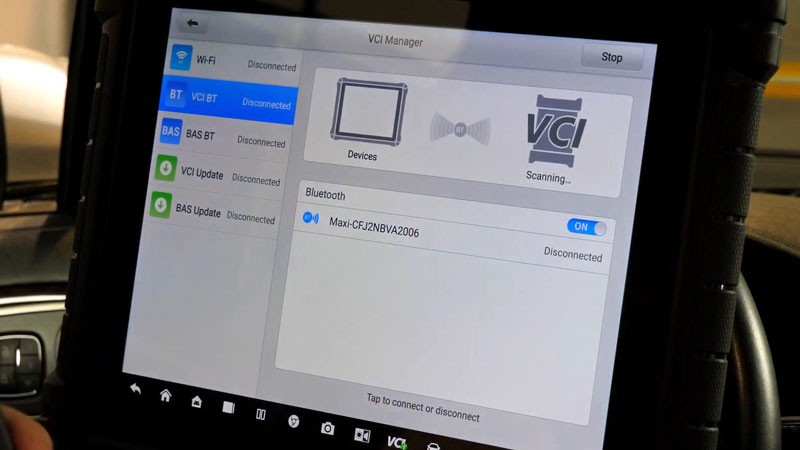How to update Autel VCI(Vehicle Communication Interface)?
Learn to update Autel VCI (vehicle communication interface) on tablet.
Today we are talking about how to update Autel VCI(vehicle communication interface) and we'll be referencing the Autel MaxiVCI V200. It's the same procedure as the other VCI like Mini VCI, VCI100, Wireless VCI or any of Autel J2534s. Using the Autel tablet and making sure your VCI is updated. Ensure you have the latest features and the greatest software available. In this article, we're gonna update VCI on Autel Ultra.

How to update Autel VCI?
- The first thing you need to check is your connection with WiFi.
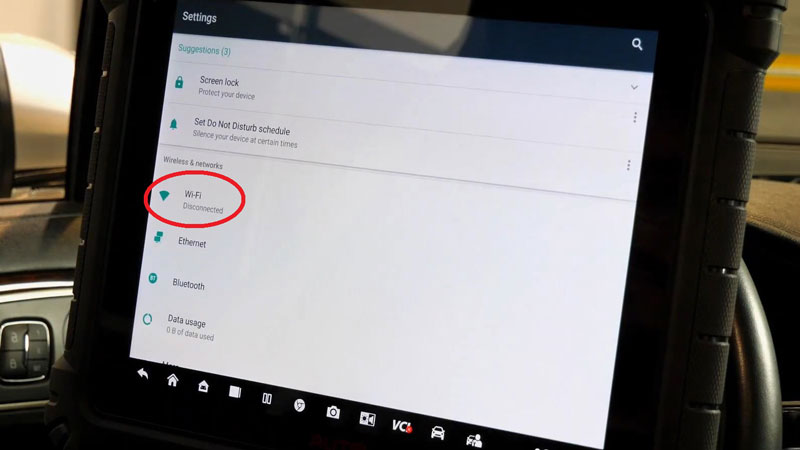
- Tap VCI icon at the bottom of screen, connect VCI & tablet via USB cable.
- Press "VCI Update >> Update Now".
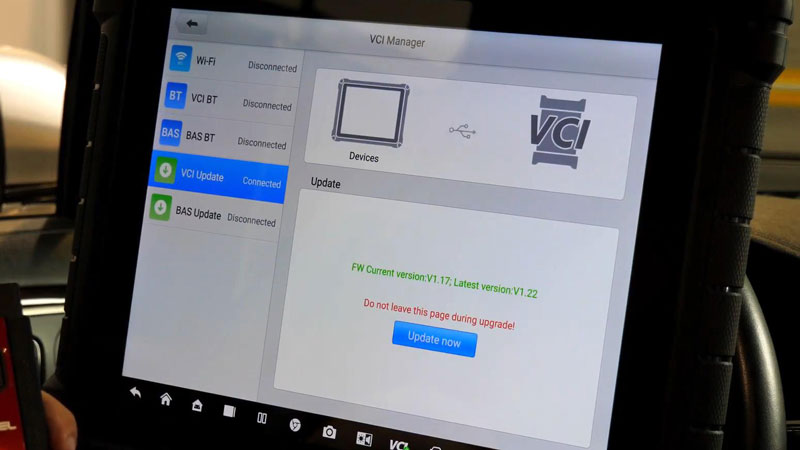
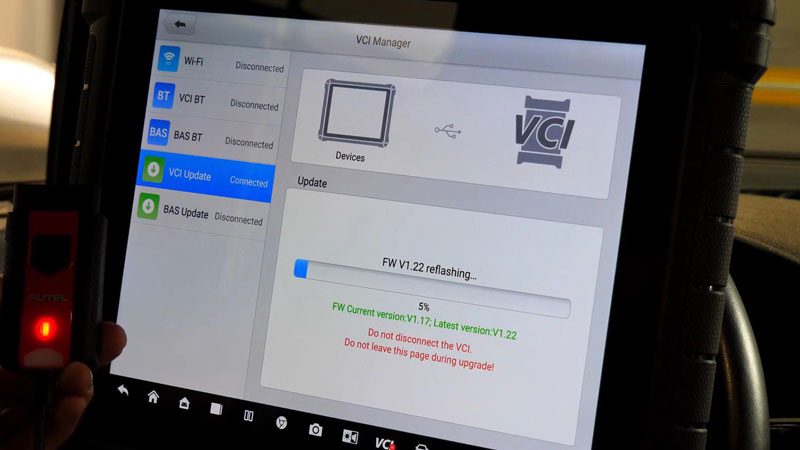
- Reboot your VCI to complete update.
Your VCI is now updated and ready for use.
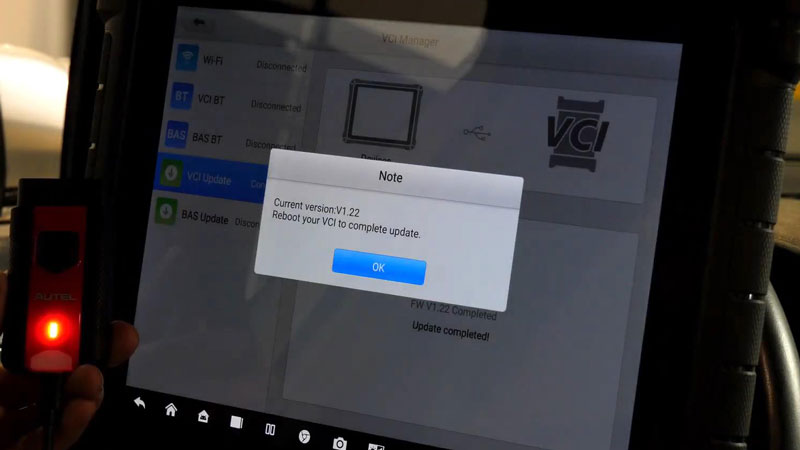
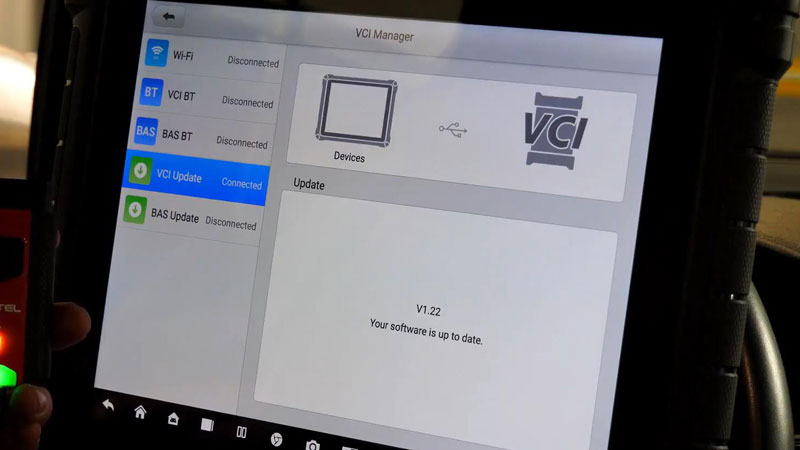
*There is one final step though we do suggest:
Select "VCI BT" or "Wi-Fi" depending on what combination of tool and VCI you're using. To make sure the tool and the VCI will communicate after you safely disconnect it.
Remember to test the VCI to ensure it's functioning correctly with the updated firmware.
Now you've successfully updated you VCI.