Origianl Autel MaxiAP AP200 Quick Start Guide and Use Tips
Matched product:
EU Ship NO Tax 2024 Autel MaxiAP AP200 Bluetooth Full Systems Diagnostic Tool with AutoVIN Service for Family DIYers
- Item No. SC397
- Free Shipping
5 things Help You Better Use Autel MaxiAP AP200 Scanner
1. Download & Install APP
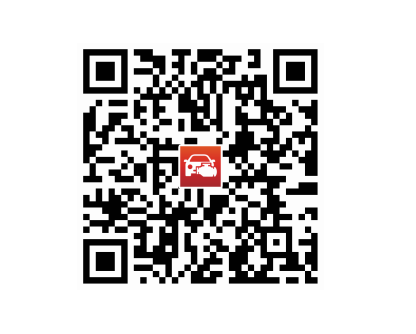
1) Scan the QR code to download the MaxiAP200 app
2) Or search for MaxiAP200 in APP Store or Google Play to download and install the app to your device.
2. Register & Log in
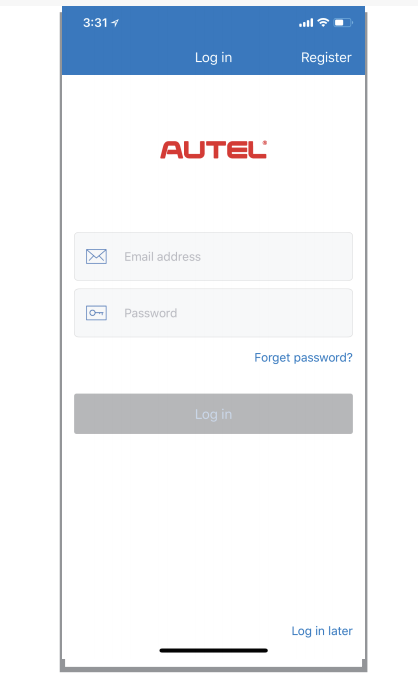
1) Open the MaxiAP200 anpp and tap Register near the top right of the screen
2) Follow the on-screen instructions to complete the registeration
3) Log in with your registered email address and password
Note: If you have a previously operated Autel ID, please use it to log in
3. Bind VCI
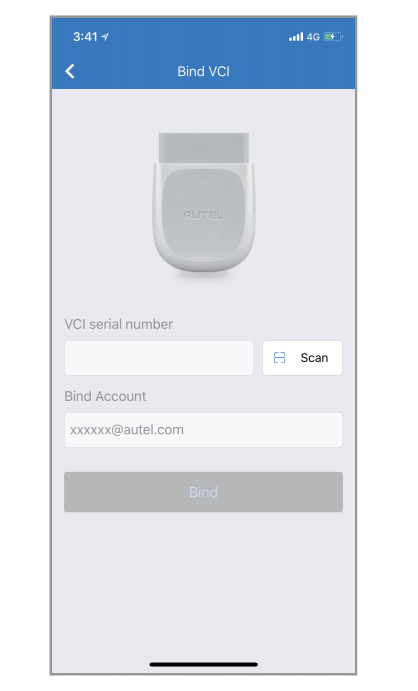
1)Tap Me -> VCI Management.
2) Scan the QR code on the MaxiAP AP200 Bluetooth dongle to put in the serial number.
3) Check if the email information is correct.
4) Tap Bind to bind VCI
4. Purchase & Install softwware
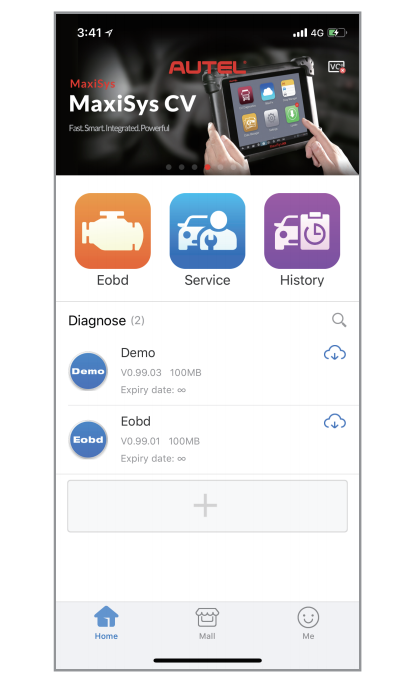
1) Tap Mall or the plus sign below the diagnose list to purchase and install vehicle-specific software.
2) Full OBDII functions included at no charge.
3) You can get one free vehicle-specific software through Mall after successfully binding VCI for the first time.(For iOS devices, the purchased vehicle-specific software will display in the diagnose list. tap it to another application for diagnosing.)
5. Plug the connector of the MaxiAP200 tool into the vehicle's Data Link Connector (DLC)
The vehicle's DLC is generally located under the vehicle dash
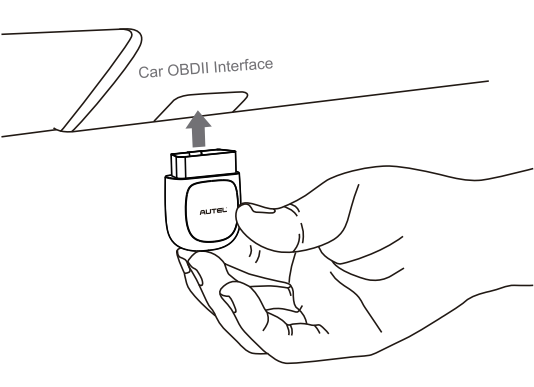
6. Turn the vehicle ignition to Key On, Engine Off position.
The LED on the tool will light solid green when connected
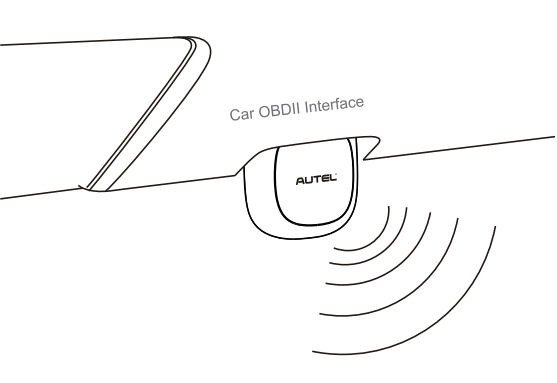
7. VCI Connection
1) For Android devices, tap Me -> VCI Connection or the VCI button near the top right of the Home Screen.
2) For iOS devices, tap Setting -> Bluetooth on your iOS device to open the Bluetooth function. then tap the Bluetooth name of the MaxiAP AP200 tool to pair it with the device. The Bluetooth name starts with AP, followed by the serial number of the tool.
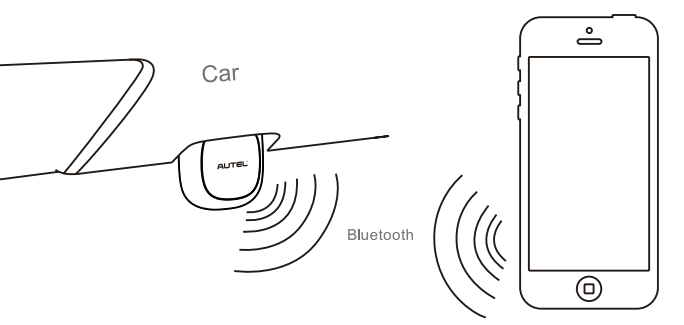
* When the device is successfully paired with the tool, the LED on the tool will light solid blue
* Ensure your Android device's Bluetooth is turned on.
8. Your MaxiAP200 is now ready for use.
Update:
1. The installed vehicle-specific software can be seen on the Home Screen. When a new version is available, an update button will display. Tap the button to update the software.
2. Tap Me -> VCI Management -> Detect firmware to update the firmware if a new version is available.
1. For iOS devices, the saved report can be printed via the Print function on the device.
2. For Android devices, download and install a third-party Print app to print the saved report
Note: The device needs to be connected with a printer to print
Remember 5 things that Help You Better Use Autel MaxiAP AP200 Scanner
Autel AP200 scanner’s operation is different from other special diagnostic tools despite its function. DIYers oft dont’ know what to do when buying same license twice, losing AP200 etc.
So Autelshop shares 5 situations you may meet, hope it could help you better use this tool. More questions, just contact us.
First, if you want to know whether AP200 supports you vehicle or it has the function you want, just click to check:
https://www.autel.com/vehicle-coverage/coverage2

1.What to do if losing AP200
Q: If I lose my AP200 bluetooth obd2 scanner and buy a new one, can I bind it to my old account? I can do it myself or you do? If I can continue to use software I bought in old one?
A: If you buy a new one, and need to transfer software into the new one,
Do not register again, contact us and we’ll transfer all into new AP200(Autel ID, software etc.). Then user downloads a free app in new device, it can work as before.
2.Repeat vehicle license purchase
Q: Buy Skoda license twice. If I can get my money back and how?
A: Contact us to get an e-mail address. Then e-mail it with payment proofs, serial number and brief issue desciption, your money will be back.
3.Share diagnostic reports
Q: If I can save and share reports generated by the device.
A: Yes, tap “Report” or “PDF” after diagnosis, and reports are saved under “Repair Reports” on homepage.
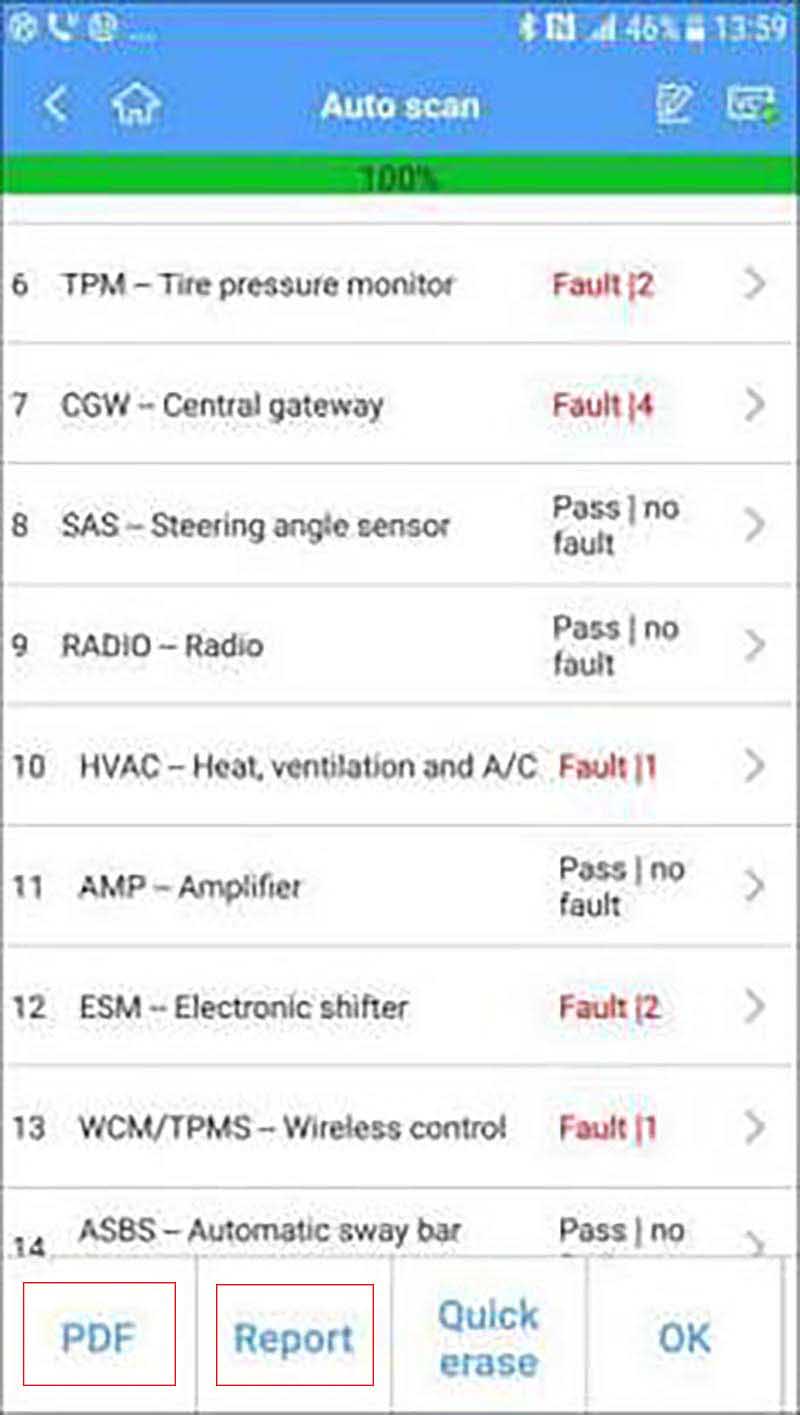
4.What to do if changing phone
Q: I’ve changed my phone, I can’t download software, it prompts “diag-europe software”, and my phone is Android 11 galaxy note 10+ 5g.
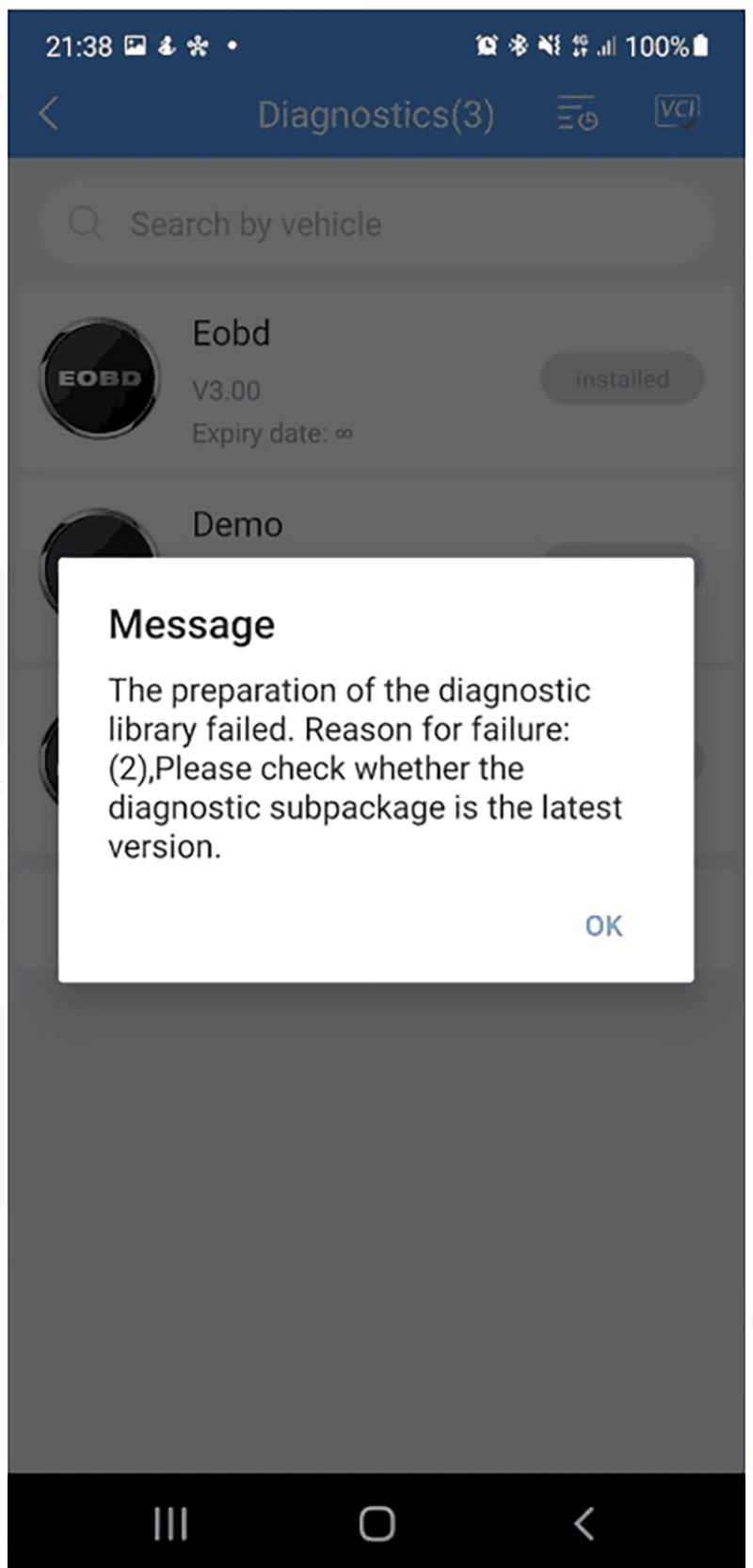
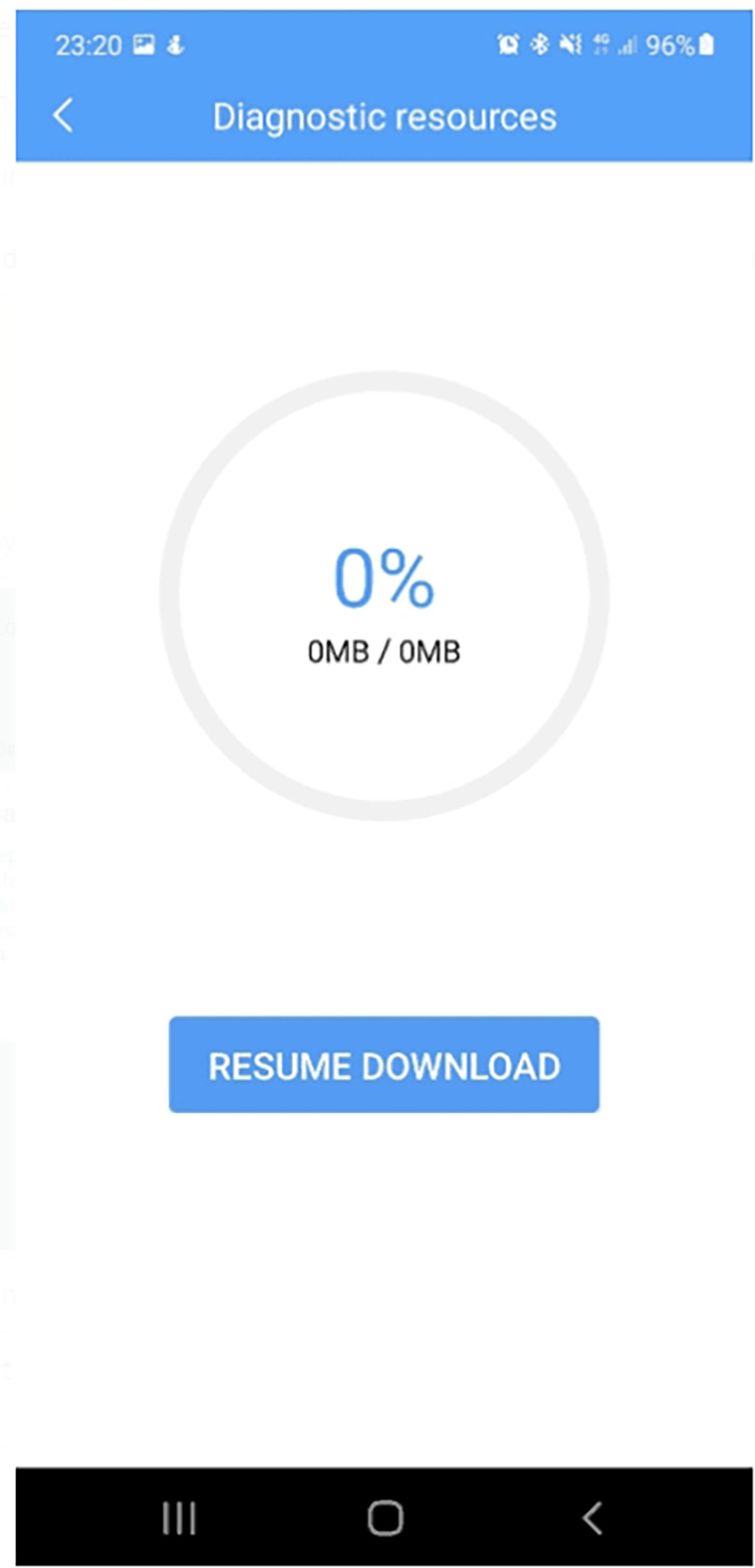
A: Re-install AP200 app and Diag app.
5.Second-hand device
Q: Bought a seond-hand Autel MaxiAP AP200, can it switch to my ID?
A: If you are to buy a new one but receive a second-hand device, you need to ask your dealer to exchange a new one without being registered.
If you are to buy a second-hand device, send us your Autel ID and serial number for re-binding.
Alright, hope this could help.
