FAQs: Autel MK808 MP808 Series Digital Inspection with MV108/105
Introduce how to upgrade & perform Autel 808 series digital inpection new function.
New function "Digital Inspection" has been added on some Autel 808 series tablets, users can obtain new software package by tapping "Update" icon on tablets. Additional Digital Inspection Camera MV105/ MV108 is required to purchase while using this new function.More details please see below.
Q1: What is the new function?
Digital Inspection shown in below picture.
Note: this function needs to work with Digital Inspection Camera MV105/108 and its fittings (need purchasing separately).
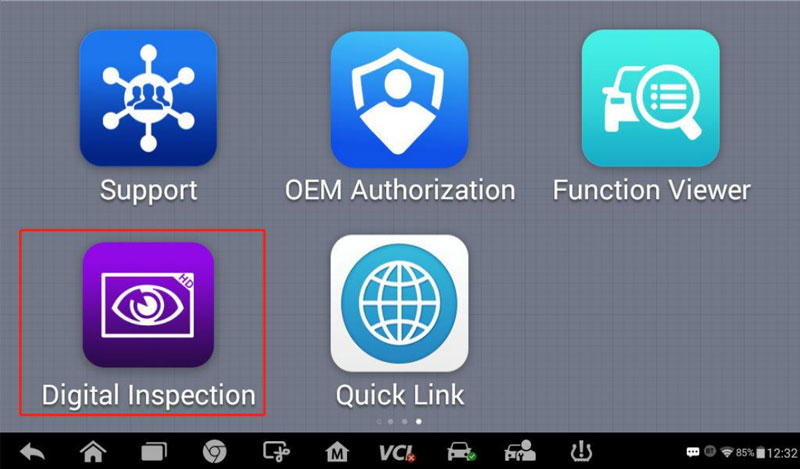
Q2: What model and version can support the new function?
Please see below table for model that will be added new function and relevant version information:
| New Function | Model | System Version | Estimated Released Date |
| Digital Inspection | MK808, MK808BT, MK808TS, MX808, MX808TS, MP808, MP808BT, MP808TS, DS808, DS808BT, DS808K, DS808TS | V2.62 and more | 1st, Jun. 2022 |
Q3: How to get the new function?
Tap Update icon to update the device’s system version to V2.62 or above, download all available vehicle software.
Note: If there is not enough storage for downloading update, users can insert a micro SD card to the device.
Q4: What is Digital Inspection?
The Digital Inspection application configures the MaxiSys Diagnostics Device to operate as a digital video scope by simply connecting the tablet to a Digital Inspection Camera.
This function allows you to examine difficult-to-reach areas normally hidden from sight, with the ability to record digital still images and videos, which offers you an economical solution to inspect machinery, facilities, and infrastructure in a safe and quick way.
Q5: What device is in need to perform the Digital Inspection?
Digital Inspection Camera MV108/ MV105 and its fittings (Need purchasing separately).

Q6: How to perform Digital Inspection?
- Take images using the Digital Inspection application
b) If not already done, power up the tablet.
c) Tap the Digital Inspection application on the MaxiSys Job Menu. The Digital Inspection interface displays, showing a camera operating screen. The imager head camera is used by default.
d) Select the Camera icon at the lower-right corner to take images.
e) Focus the image to be captured in the view finder by adjusting and properly locating the imager head cable.
f) Tap the blue ring on the screen. The view finder now displays the captured picture and auto-saves the taken photo.
g) Tap the thumbnail image on the top-right corner of the screen to view the stored image. Slide the screen left and right to view the images.
h) Tap on the selected image and the edit toolbar instantly displays.
i) Tap the corresponding button to share or delete an image.
j) Tap the Back or Home button on the Navigation Bar at the bottom of the screen
k) to exit the Digital Inspection application.
- Record a video using the Digital Inspection application
- Connect the imager head cable to the USB port on the top side of the tablet.
- If not already done, power up the tablet.
- Tap the Digital Inspection application on the MaxiSys Job Menu. The Digital Inspection interface displays, showing a camera operating screen. The Imager head camera is used by default.
- Select the Video icon at the lower-right corner to record a video.
- Properly locate the imager head cable to focus the inspection scene for recording.
- Tap the red ring on the operating screen to start recording.
- Tap the red circle again to stop recording. The recorded video is automatically saved.
- Tap the gallery icon at the bottom-right corner to review all recorded videos.
- Select the corresponding button on the upper-right corner to search or delete a video.
Q7: Which area of device will be added the new function?
Device that is purchased from all area except China Mainland.
Read also:
FAQs: Autel MK808BT MP808TS Series Battery Test with BT506