How to Replace Autel MS906/MS906BT/MS906TS Screen?
Guide to replace Autel MS906 series tablets TP/LCD screen.
This is a tutorial on Autel MaxiSys MS906, MS906BT, MS906TS tablet TP/LCD screen replacement. Guide to replace screen and troubleshoot problems after installation. If your TP screen still does not work after replacement, please follow the last 7 steps below to de-resistance, and then flash the device.Read also
Free Download Autel MS906, IM608/ IM608 Pro Flash Package
Latest TP Screen Part No.
MS906 part no. 501003930
MS906BT part no. 501003932
Tools Required
Iron solider
2.5mm Allen Key
3.0mm Allen Key
TP+LCD screen front shell kit
Note: please update operating system to latest version before TP screen replacement.
Operating System For The Device
MaxiSys MS906 system: V03.46.00
MaxiSys MS906BT system: V03.31.00
How to replace Autel MS906 TP screen?
Step1. Remove the 10 bolts on backside shell of MS906 with Allen Keys.

Step2. Release secure-clip to remove the connections between main board & light sensor, touch panel & LCD screen in order. Then remove the front shell from back shell.
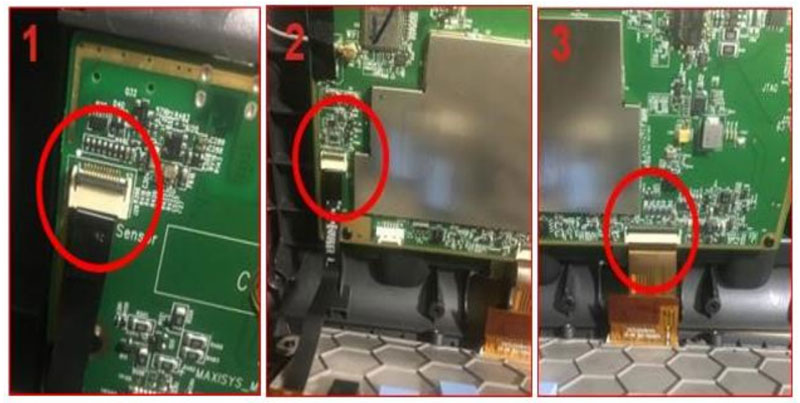
Step3. Now we can make the connections between main board & new front shell, which include the new touch panel and LCD screen. Remember to close the secure-clip on each connection.
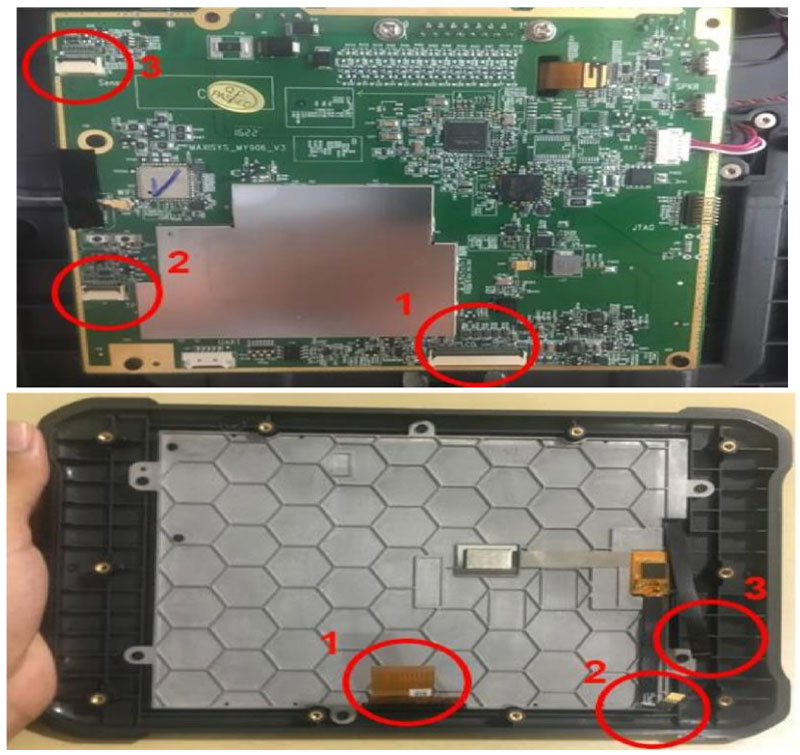
Note: please ensure the white line is as close as it can to the connection. If yes, please close the secure clip.
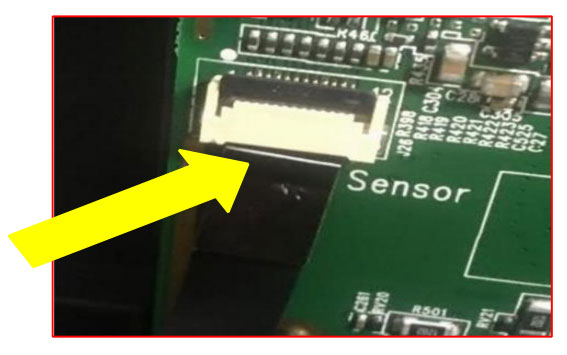
How to solve if the screen doesn't work after replacement?
* Turn on MS906 to have a test after installation, if the touch panel is not working, please remove the front shell and follow the next steps below.
- Locate the R375 chip at the upper left side of main board.
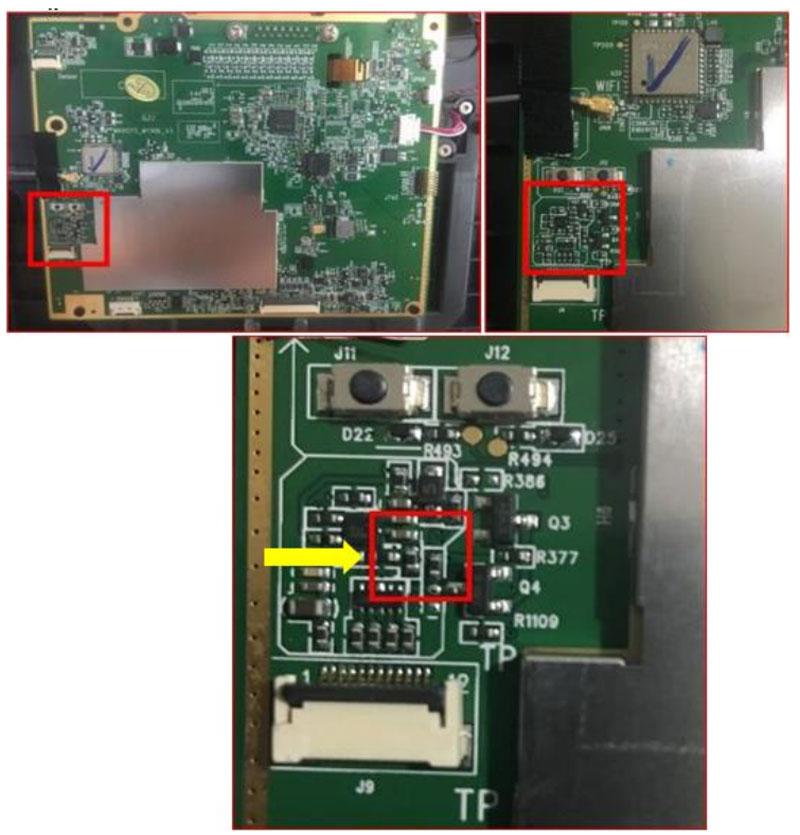
- Remove the chip carefully with an iron soldier, heating it at one side.
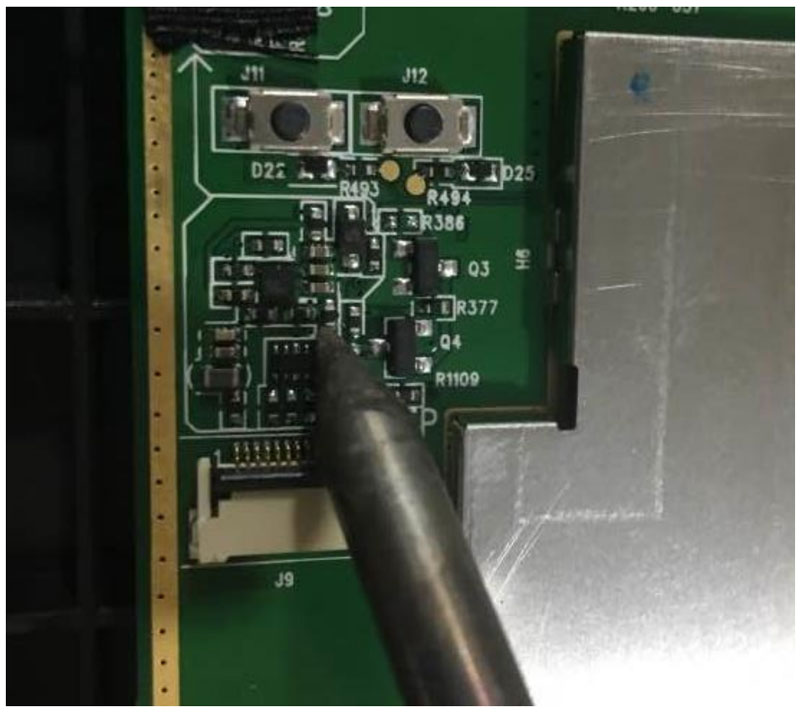
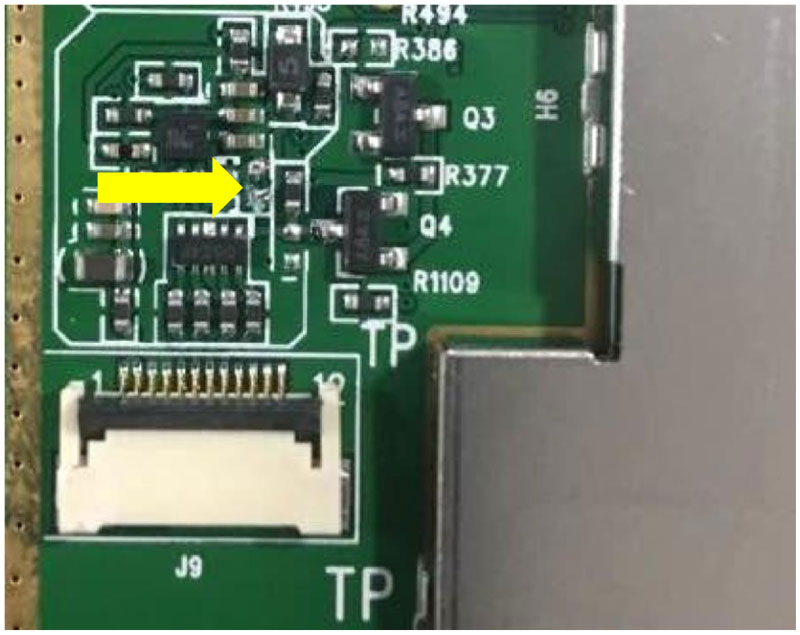
- Remove R375 chip for MS906, MS906BT, MS906TS.
- Remove J11, J12 button as marked in the pic for MS906BT, MS906TS.
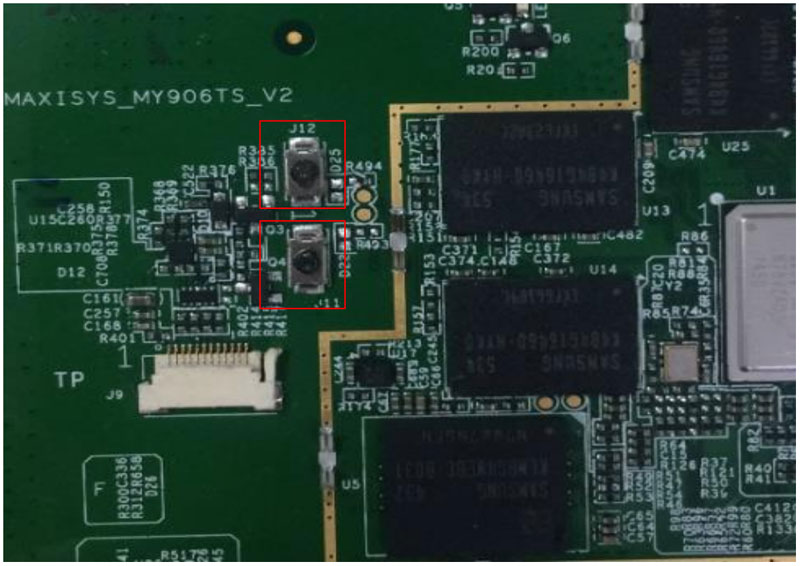
- Remove J11, J12 button as marked in the pic for MS906.
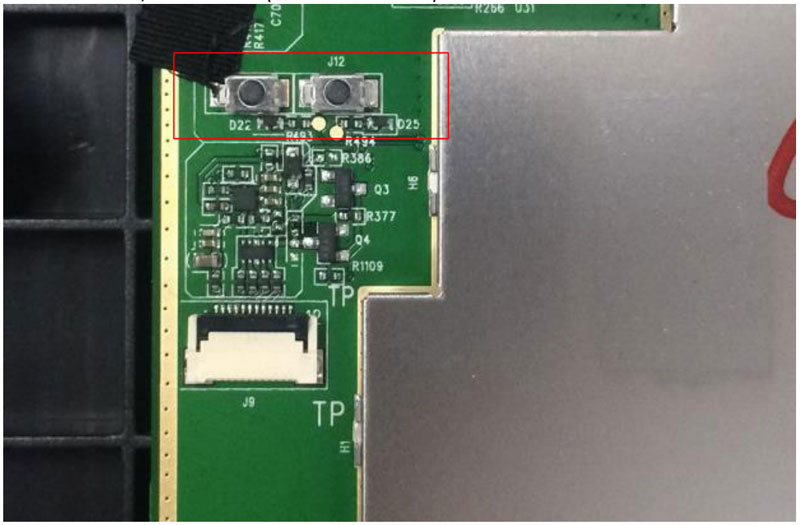
- Paste the TP sheet as shown for MS906, MS906BT, MS906TS.
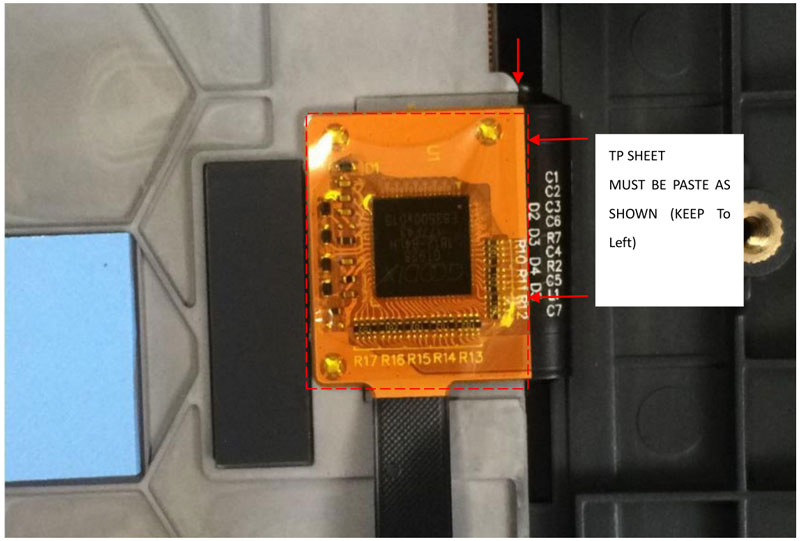
- Follow the Step3 in replacement guide to make the connections and re-install the new front shell.